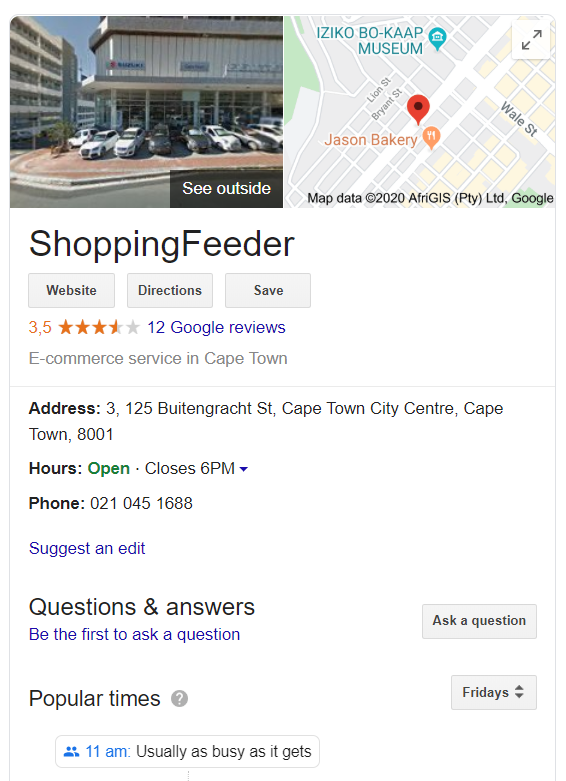
How to upload physical store information in Google My Business
If you want your business information to show up in search queries on Google, you need to upload the appropriate info in a spreadsheet to Google My Business. This will create a location with all the necessary information your customers need to find your physical store. Your store location must be uploaded if you want to make use of Google’s local inventory ads as well.
If you’d like to create a Google local inventory feed, you can do so through ShoppingFeeder in a few simple steps. Want to give it a try? Register for a free trial on our website.

1. Sign into Google My Business
2. Click ‘Add location’ in the top right corner
3. Click ‘Import locations’ from the drop-down and select one of the following
- Download the template: Download a blank spreadsheet
- Download sample spreadsheet: Download a completed spreadsheet
- Download attributes reference spreadsheet: See location description details
4. Upload your spreadsheet
If you’re just updating fields for existing locations, your spreadsheet needs to include only columns for store code and the fields you are updating. Make sure you don’t add any empty columns, as this will erase field values from your previously uploaded spreadsheet.
If you’re adding a brand new location, your spreadsheet needs to include the following fields / columns.
- Store code
- Business name
- Address
- Latitude and longitude
- Primary phone
- Additional phones
- Website
- Primary category
- Additional categories
- Hours
- From the business
- Opening date
- Photos
- Labels
- Google Ads location extensions phone
- Attributes
Be sure to read Google’s extensive field requirements and recommendations as these are specific to individual fields.
Note: If you have previously added a location, you may need to update your spreadsheet and remove fields that have become obsolete.
Obsolete fields:
- Ad Icon URL
- Ad Landing Page URL
- Alt Phone.
- Categories
- City.
- Description
- District
- Fax
- Hours.
- Mobile phone
- Payment Types
- Preferred photo
- Profile photo
- State





