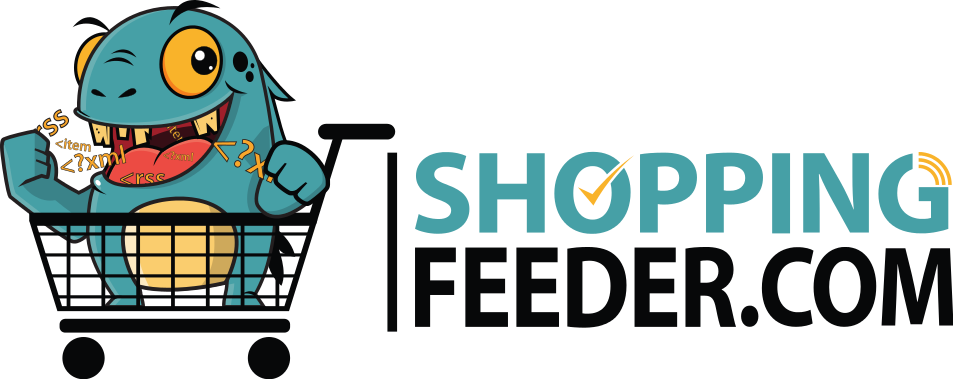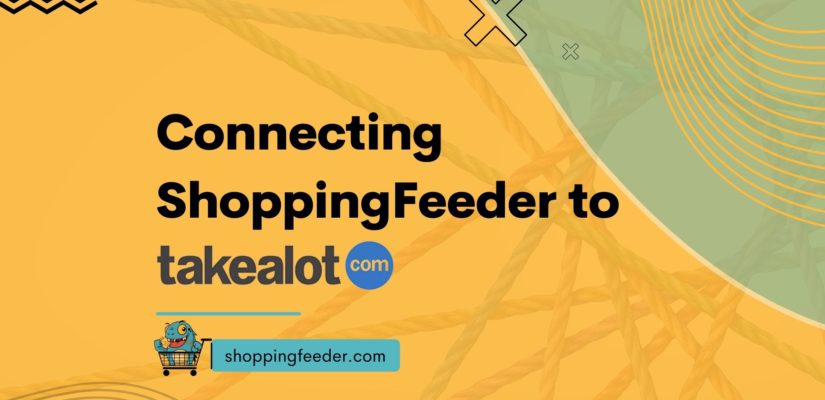
Connect ShoppingFeeder to Takealot Marketplace
Export your product data to Takealot
Takealot Marketplace is South Africa’s most-loved e-commerce channel, hosting a variety of products from various businesses, outlets, and merchants. If you’re looking for a marketplace where (almost) anything goes, and you’re selling in South Africa, Takealot is not to be missed.
This article takes a closer look at Takealot marketplace, and a step-by-step guide on how to connect your ShoppingFeeder account to Takealot.
An Overview of Takealot
Takealot is South Africa’s leading online retailer. Since inception in 2011, it has grown to host 1.5 million customers, and over 2000 merchants.
Learn more about Takealot by visiting:
- A guide to Selling on Takealot
- Takealot Sales with ShoppingFeeder
- The Rise of South African Marketplaces
How to Connect ShoppingFeeder to Takealot Marketplace
Step 1: Apply to become a seller
Assuming your ShoppingFeeder account is set up, the first thing you need to do is visit www.takealot.com. On this page, in the top left corner next to the logo, click on “Sell on Takealot”.

Next, click on “Apply to Sell”

You will then need to fill out this form (be patient, they might only get back to you in 10 business days).
Here is a further resource for the Seller Application process

Step 2: Sign up to the Takealot Marketplace Channel
Once you’re approved to sell your products on Takealot, you can head over to the ShoppingFeeder portal. On the left sidebar, click Feed Management (which will display a drop-down menu) and then click Channel Management

You will then be able to see all the channels you are currently subscribed to. Scroll down to where it says Subscribe to Channels and in the search bar type “Takealot Marketplace”. Once you see the channel, click the tickbox on the left.

Step 3: Fill out the Information under channel settings

You will need to fill in your API key. To get this, log in to your account on the Takealot seller portal using this link https://seller.takealot.com/login Next, click on the dropdown API Integrations and then click Seller API.

On this page, scroll down to authentication and copy your Current key.

Keep this key on hand when you head back to the ShoppingFeeder portal and paste it back into your Modify Channel Settings on ShoppingFeeder

Don’t forget to fill out the Leadtime Stock Days field and Leadtime Stock Days. Click Save.
Leadtime Stock Days refers to the amount of leadtime days for leadtime stock (maximum of 5, minimum of 1).
Step 4: Manage Offers
Takealot Marketplace will then appear under your subscribed channels on ShoppingFeeder. To manage your offers/products, click on the Green House Icon.

You have successfully integrated ShoppingFeeder to Takealot Marketplace! For more information visit ShoppingFeeder insights.
You might be interested in this article as we gear up for Black Friday 2022.