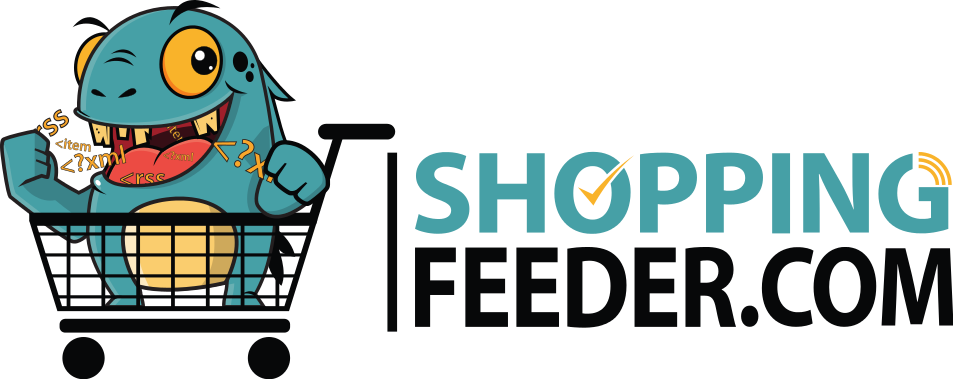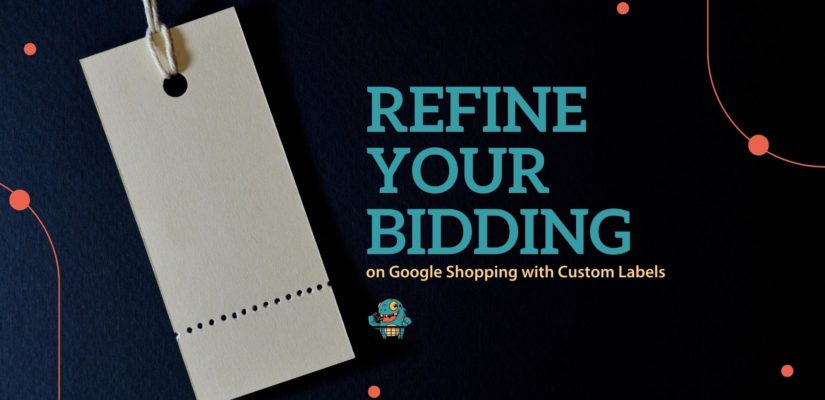
Custom Labels: Refine your bidding on Google Shopping
This article explains how to create seasonal custom labels on ShoppingFeeder for Google Shopping campaigns and how they can help you bid on the best possible label. Custom labels in Google Merchant Center are a feature that allows merchants to categorize their products in a way that refines bidding for store e-commerce testing.
For more information, see:
- Read our Support Desk’s guide to Custom Labels
- Learn more about creating custom labels for Google Shopping
- Read about product feed optimization for Google
Manage Custom Labels according to seasonality
By using custom labels, businesses can more effectively target their ads and reach potential customers interested in purchasing Valentine’s Day, Father’s Day, or seasonal products.
By using custom labels, businesses can more effectively target their ads and reach potential customers interested in purchasing Valentine’s Day, Father’s Day, or seasonal products. Other examples would be to bid higher on “gifts for dad” over Father’s Day, or “Gifts” for Valentine’s Day, or bid lower on Winter products in Summer.
Register with FeedNexus for Agencies or ShoppingFeeder’s feed management platform.
To create custom labels, log into your ShoppingFeeder dashboard and go to Feed Management > Manage Labels. Add the desired label names and attributes.

Now, you’ll find a window that looks like this. Here you can create a label pertaining to seasons, like Back to School and Valentine’s Day.

To manage offers, go to Feed Management > Manage Offers and select a product. Alternatively, go to Feed Management > Channel Management, click the number icon under ‘offers’, and choose Manage label for selected.


In the above example, we created seasonal Valentine’s Day custom labels and creating a new label on profit margins of 25%.
Then, you simply need to add the labels to those products you wish to bid on. Remember to click “sync” at the end.
Log into your Google Ads account to create a campaign for a specific product group. Filter your products according to custom label 0 or 1 (depending on which label you made on ShoppingFeeder). Fill in the campaign details, set up your ad group, select the products to include, and adjust bids for each product type as needed.

With custom labels in place, you’ll better understand each product group’s performance, enabling you to allocate your budget more effectively.
Tip: Test Profit Margins with Custom Labels
Using custom labels, merchants can group their products based on specific criteria important to their business, such as profit margins. By doing this, the retailer could easily identify which products have high margins and prioritize those products in their advertising efforts, such as bidding more on the products with high margins in Google Ads.
Conclusion
Custom labels can also be used to track and analyze the performance of specific groups of products, allowing the retailer to make data-driven decisions about their product offerings and advertising strategies. Custom labels can be created and managed directly in the ShoppingFeeder interface, and can be used to filter product data, create targeted campaigns in Google Ads, and generate reports on product performance.
Overall, custom labels provide retailers with a flexible and powerful tool for organizing and analyzing their product data, which can help them make informed decisions about their business and drive success.