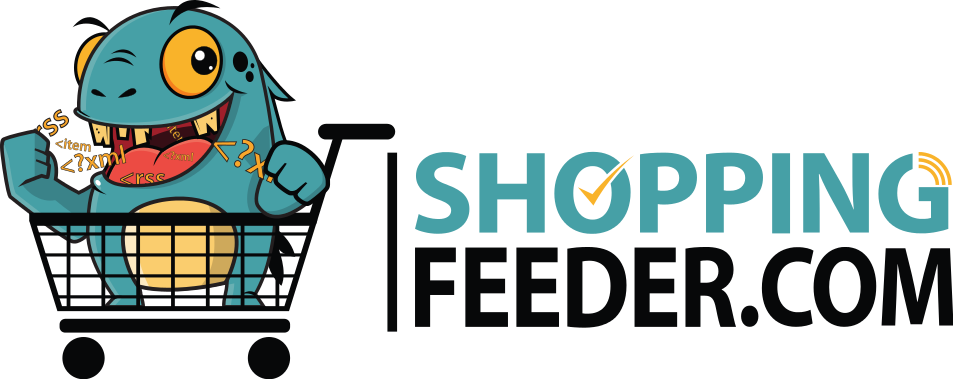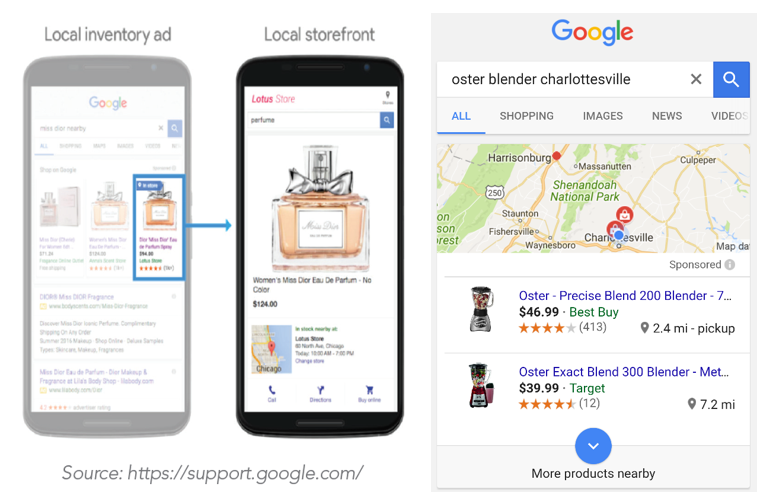
Drive in-store traffic with Google local inventory ads
Google Shopping Ads are an excellent way to direct qualified leads to your online store, but what about your physical locations? Sure, your online store is thriving, but how do you generate traffic to your physical stores as well? If you’re looking for ways to drum up sales both online and off, look no further than Google local inventory ads. We’ll walk you through the A-Z and instruct you on how to get set up in this article.
What are local inventory ads?
Local inventory ads help retailers reach local shoppers by showcasing their store info and in-store products to those searching Google for “products nearby”. When shoppers click on a local inventory ad, they’ll see what is called a local storefront- this is a Google-hosted page for your store.
Note: Local inventory ads are only available in these locations:
- Australia
- Austria
- Brazil
- Canada
- Denmark
- France
- Germany
- Japan
- Netherlands
- Norway
- Sweden
- Switzerland
- UK
- US
Here’s how your local ads and storefront will appear:

The benefits of local inventory ads
- Promote your in-store inventory at the very moment local shoppers are in need of your products
- Create awareness with a digital local storefront
- Track how your local inventory ads affect your foot traffic and physical sales
- Mobile calls-to-action: On mobile, your local inventory ads give the option to call the store, get directions from the shopper’s location and buy online
- Convenience for your customers: shoppers can pop into your store with the knowledge that what they’re looking for is in-stock
How to create local inventory ads
Before you can create LIAs you need to have set up your Google Merchant Center account and Google Ads account. These accounts must be linked and you must also have an existing active shopping campaign. With ShoppingFeeder, you can run and monitor your shopping campaigns through the platform as well as create and track the performance of your local feeds. Don’t worry about going back and forth between merchant center and ads, you can link these accounts from the ShoppingFeeder platform as well.
Follow the steps below to start driving in-store traffic with local ads.
Upload your store logo to merchant center
Create a Google My Business Locations account
Link your Google My Business Locations to your Google Merchant Center.
Verify your About page (European countries only).
Upload a primary feed to enable local inventory ads
This is a list of all your products and their attributes.
Create local product inventory feed
This is a list of the products you have in-store and their respective attributes.
Hint: You can also generate a Google Shopping primary feed with ShoppingFeeder. You can sign up for a free trial on our website.
Enable local ads in your Shopping campaigns
Voila! You’ve set up your local inventory ads and local storefront successfully. If you are a ShoppingFeeder user and want to see a more detailed guide of the above, check our guide on how to set up google local inventory ads.