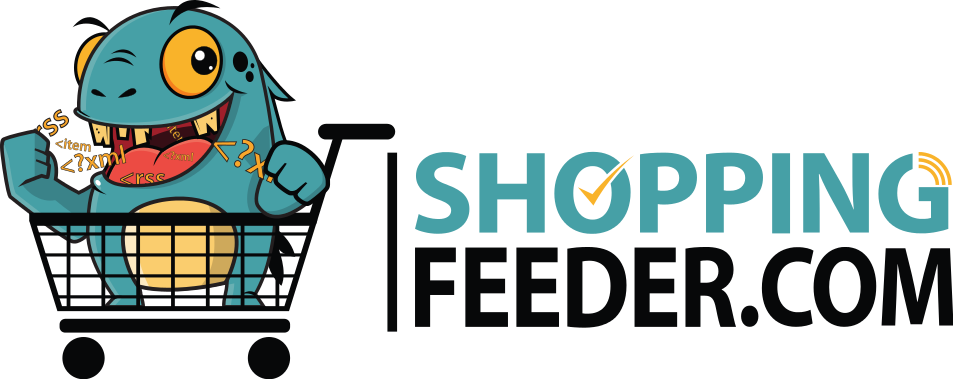How to create a Facebook product catalog

The immense popularity of Facebook ads among retailers is due in large part to the platform’s targeting features. You can create audiences based on Facebook’s wealth of data on their users; targeting is precise and can be based on any number of factors such as location, age, demographic, interests, liked pages and more. Once you’ve subscribed to a Facebook feed in ShoppingFeeder, you’ll need to provide your feed URL to Facebook Business Manager to start pushing your products. Creating and populating your Facebook catalog will take mere minutes using our guide below.
Remember, you’ll need a product feed in order to create a Facebook catalog. You can sign for a free trial on ShoppingFeeder and create your product feed in minutes.
Create a catalog using these steps:
- Log into your Facebook Business Manager
- Click Menu > Catalogs > Create Catalog
- Select E-commerce as your business category, then click Next
- Click Upload Product Info
- Select your business as the catalog owner
- Name the catalog and click Create
To add products to your catalog, follow these steps:
- Click on Product Data Sources > Add Products > Use Data Feeds > Next
- Select Set a Schedule as your method of uploading your data feed. This option is recommended for stores with stock that changes regularly
- In a separate tab, log into ShoppingFeeder and go to Feed Management > Channel Management
- Next to your Facebook feed, clink on the link icon
- Copy the URL that appears in the pop-up box
- Return to your Facebook tab
- In the box under ‘Add a Data Feed URL’ you can paste the URL you copied in the previous steps
- Select the box on the right hand side that says Start a Schedule.
- Schedule your automatic uploads either hourly, daily, or weekly at a certain time, and select your default currency
- Click Start Upload.
When your products are finished uploading, you can view your catalog by going to Catalogs in Facebook Business Manager.
If you’d like to create a Facebook pixel or set up Facebook Dynamic remarketing ads, take a look at the ShoppingFeeder guide to Facebook Business Manager.