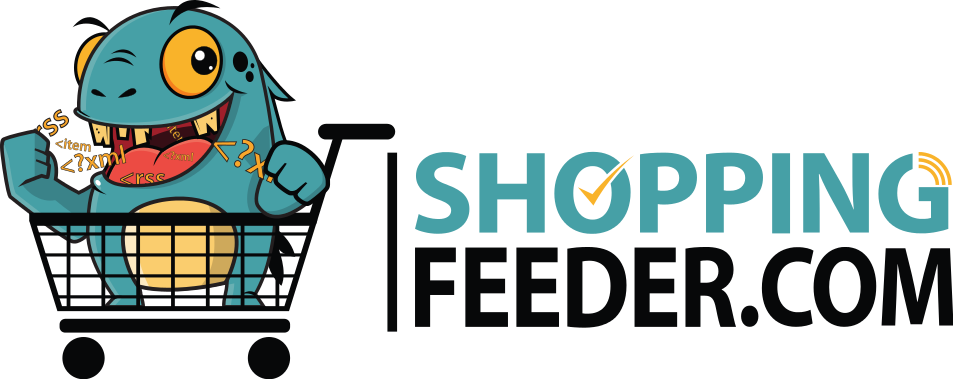How to enable local inventory ads
Before creating and uploading your local inventory feed to the merchant center, you will first need to enable local inventory ads. The steps listed below will enable the ads, but to complete the setup you will need to follow our comprehensive guide to local inventory ads.
Tip: You can create a local inventory feed using ShoppingFeeder!
1. Sign into your Google merchant center account
2. From the navigation menu on the left, click on Growth.
3. Click Manage Programs.
4. Scroll down until you see Local Inventory Ads. Then click on Get Started. Before enabling, make sure your store has at least one physical location.
5. Click Enable.
6. Click the ‘ + ‘ icon to add the country where you want your ads to show.
7. Enter the name and email address of an inventory verification contact.
8. Enter the URL for your shipping cost and policy information.
9. Click on ‘Request Verification’. Google will then email your inventory contact to confirm what stock you have available in-store.
10. Click Save.