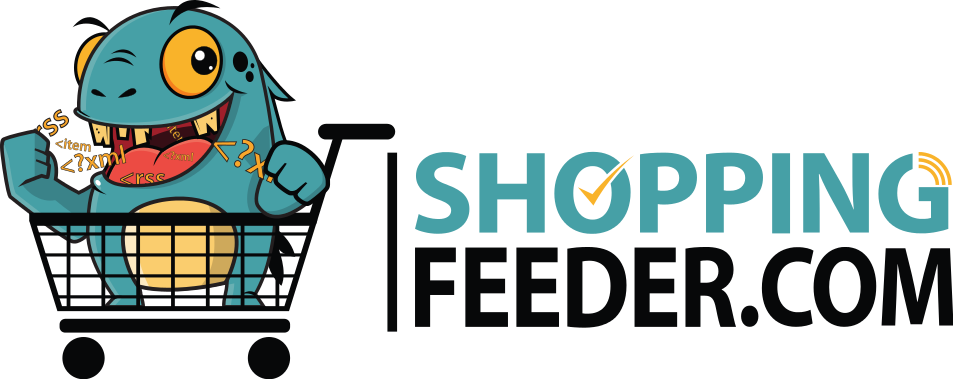How to upload a primary feed in Google Merchant Center
To advertise your products on Google Shopping, you will first need to create a product feed and provide it to the merchant center.
1. Sign into your merchant center account.
2. From the navigation menu, go to Products > Feed.
3. Under Primary Feeds, click the ‘ + ‘ icon.
4. Enter your country of sale, language of choice and feed destinations. Then click Continue.
5. Enter your feed name as well as your input method. Click continue.
6. Enter your feed details as shown below
Hint: The most efficient way to store your product data is to use an XML feed created by crawling your online store data. This way, there’s no need to update your product data in multiple locations; instead you need only update your online store’s inventory and the XML feed will automatically be rebuilt to match the most recent update. ShoppingFeeder will create your XML feed for shopping ads and local inventory ads.
Scheduled fetch (For XML feeds | Recommended)
- Enter feed file name
- Set fetch frequency and time
- Enter your feed URL
- Click Create Feed
Google Sheet
- Upload your Google sheet
- Set upload schedule (optional)
- Upload your sheet
- Click Create Feed
Upload
- Enter file name
- Upload file
- Click Create Feed
Content API
- Click Create Feed