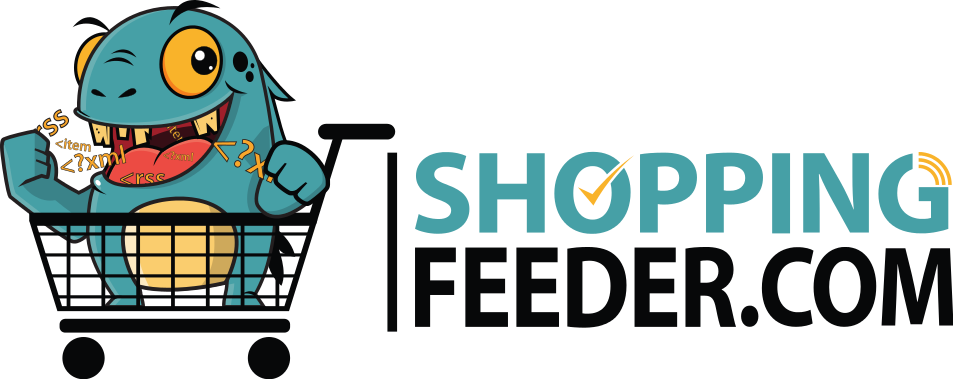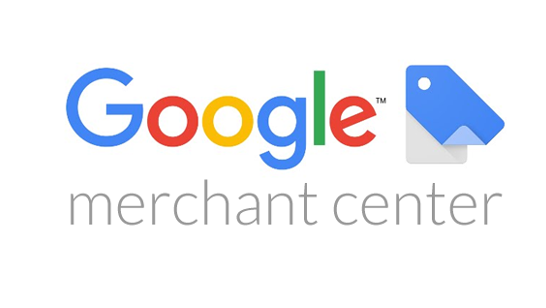
How to upload your logo to Google Merchant Center
If you’re advertising your products on Google, you’ll need to provide your logo to Google Merchant Center to represent your business in Shopping ads, Local ads, Display ads and more.
This should only take a few minutes if you follow the steps below.

How to upload your logo to Google Merchant Center
1. Log into your Merchant Center account
2. In the top right corner, click on Tools and Settings > Business Information
3. Click on the Branding tab.
4. Upload colours:
- Main colour: Must be the same colour as the background of your logo
- Accent colour: Must represent your brand (not the same as your main colour)
According to Google, ” Your main color is used primarily for backgrounds and large areas of color, and your accent color is used mostly for buttons and calls to action.”
5. Upload logos:
You can upload either a square logo for larger screens or a rectangular logo for smaller screens. Google recommends uploading both types to ensure the best representation of your brand. Be sure to take note of the requirements below, otherwise, you will receive an error.
Helpful tip: If you have set up your Google accounts in ShoppingFeeder, you can find out more about your feed errors under Manage Channels > Manage Google > Feeds > View details > Errors.
Dimensions
Square logo:
- Format: PNG, SVG
- Max size: 5 MB
- Dimensions: min 500 × 500 pixels, max 2,000 × 2,000 pixels
- Ratio: 1:1
Recommendations:
- Use social media icons which are viewable on mobile
- SVG is scalable without loss of quality
- Do not include store name in the logo
Rectangular logo:
- Format: PNG, SVG
- Max size: 5 MB
- Dimensions: min 1,000 × 500 pixels, max 2,000 × 1,000 pixels
- Ratio: 2:1
Recommendations:
- Graphics and words must be viewable at small scale i.e. mobile.
- Store name usually included
- SVG recommended.
- If JPG or PNG is used, must be 128px high and max 2000px wide.
Hint: To remove or replace the logo, simply hover over it and click Review or Remove
Quality issues
All feed images are reviewed by the merchant center. If your logo was rejected, check for any of the below:
- Logo contains watermarks
- Logo belongs to a different retailer or doesn’t match your current branding
- Logo contains illegible text when resized for smaller screens
- Opaque / excessive whitespace.
- Logo does not comply with Shopping ads policies.
For more information and sample logos, check out Google’s guide to uploading logos.
We hope you enjoyed this guide about how to upload your logo to Google Merchant Center!