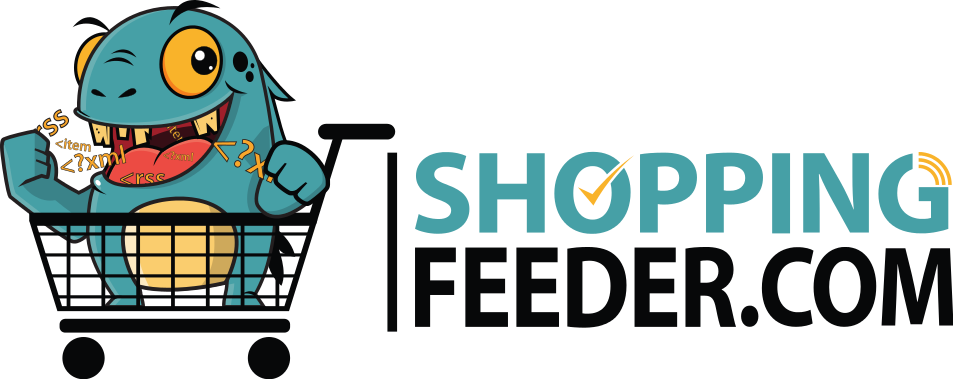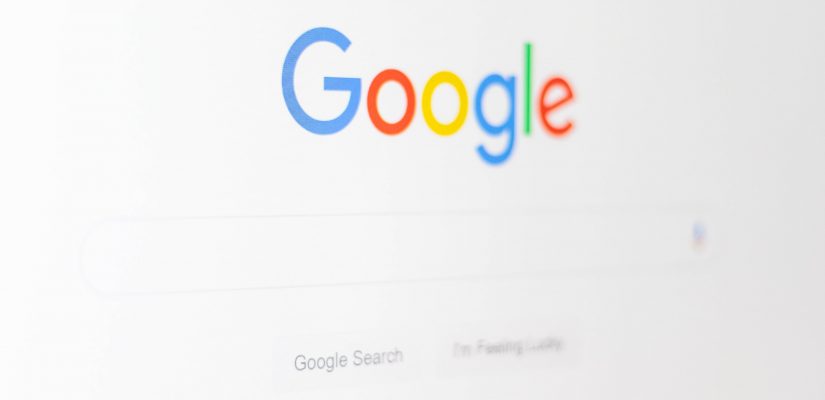
List your Products for Free on Google Shopping
As consumers continue to move towards eCommerce to support businesses, it’s become more important than ever for retailers and interested buyers to link up where a multitude of searches happen every day: on Google.
Literally millions of people come to Google for their shopping needs on a daily basis, which makes Google Shopping a highly competitive location for businesses to list their products, and for buyers to subsequently find these products.
Before, the Google Shopping tab only allowed paid listings, but due to the COVID-19 pandemic earlier this year, free listings will now appear with paid ads in corresponding search results.
Shopify is also going to partner with Google to make it easier for merchants to sync, list, and optimise their products for free listings using Shopify’s own Google channel.
If you’ve synced your products through the Google Shopify app, your approved listings will start displaying in the appropriate Google Shopping search results—it’s as simple as that.
Back to basics: What is Google Shopping?
First things first. Google Shopping is a search engine that displays product ads and product listings that are relevant to the inputted search query.
Viewers can access Google Shopping through the “Shopping” tab on Google’s website or by using a Google search app. Using the homepage after conducting a Google search, users can click on the product link when a product listings ad appears.
So, how can you start getting your products listed for free on Google Shopping?
To get started with showing off your products for free within Google Shopping’s listings, you’ll need to first set up or have an existing Google Merchant Center or GMC account. This is where you’ll have to get your store setup and upload your product information to the Google Product feed. GMC is free for everyone – you don’t need to be running paid Google Ads to use it. It is a great place to optimise your product feed.

All About Product Feeds
A product feed is a prepared file / spreadsheet that contains all of the relevant information about the kind of products you’re selling, including product titles, descriptions, images, pricing, stock levels and so much more.
You can find the full list of product feed attributes from Google here. You’ll have to upload your product feed to Google Merchant Center to create ads or be included in free Google Shopping ads.
You can create and edit a product feed in Excel or Google Sheets on your own, but this is time consuming if your products, inventory or pricing change fairly often. Your best solution is to set up automated feed creation and edits, and there are many different ways you can set this up.
Many e-commerce platforms have existing plugins or extra apps that can create product feeds automatically, or you could use a third-party app like ShoppingFeeder that supports most e-commerce platforms, including Shopify, BigCommerce and WooCommerce. Many of these platforms already have integration for automated product data and stock updates available in the Google Merchant Center.

Google offers many different ways to upload your product feed into Merchant Center and list your products on Google
Google has also recently launched an integration with PayPal in May 2020, which is a massive payment platform for users around the world. Retailers can easily link their PayPal accounts to Google’s Merchant Center to hasten their account verification and simultaneously update product data. Google has also commented that they will be adding integration for more platforms soon, so we can expect some announcements to follow in the coming months.
Once your product feed is ready to upload, you only have one step to go. To be eligible to display your products for free in Google Shopping, you’ll have to opt into “Surfaces across Google” in your Google Merchant Center account.
If you’re already using the Google Merchant Center and Google Shopping ads and you’ve already opted into the surfaces across Google program, you could already be eligible to list your products for free.No, you don’t need to take any other steps in order to participate.
If you’ve already got your Google Product feed going, select “Growth” to start opting in. Next, you’ll need to click on “Manage programs” in the left menu and choose the “surfaces across Google” card. You’ll be able to add to your product feed in order to make a greater selection of products discoverable in your free Google Shopping listings.
For all of those who are new to Google Merchant Center and are interested in joining the free ads program, it’s available right now and it doesn’t require Google Ads to be activated. Google is also working on drastically simplifying the onboarding process for merchants over the course of the year.
Take note that you can opt into surfaces across Google during your initial Merchant sign up. Once that’s done, you can start to list your products on Google and develop your product feed.

What is Surfaces Across Google?
Surfaces across Google is the blanket term for every single location where Google could show your product listings for free. This includes on Google Images, Google Shopping, Google Lens, and Google Search.
As previously mentioned, you’ll have to opt into unpaid listings on Surfaces across Google from the ‘Tools’ menu in Google Merchant Center. However, this means that your ads could be shown on Google Shopping in addition to other locations across the Google network.
What about your structured product data? Google will crawl your product feed and will use it to display product data in its search results pages. But for now, you need to use a product feed in Google Merchant Center in order for your listings to show up in Google Shopping for free.
What do free listings on Google Shopping look like?
When using a desktop, Google Shopping listings don’t look too different from paid ads. However, when browsing with mobile devices, Google uses some different displays for free listings, depending on the product category that you’ve listed.
The typical free Google Ads listings treatment for most product categories have horizontal listings, but it is subject to change depending on your category. For example, home furnishing listings look more like paid ads, but are bigger in size and have two listings that appear side by side.
What you should do is compare listings for each of your competitors. When many different stores are selling the same product, Google gives its users the option to compare prices and other attributes in a side by side view. You’ll be prompted to click on “Compare prices from 10+ stores” if it’s available for your product.
Clicking on this link will pull up a list of stores, complete with ratings, return policies, applicable discounts and updated pricing that includes tax and delivery. These listings are like typical Google ads, and link to product pages on store websites.
Take note that your pricing, ratings, return and shipping policies and product selection will impact your click-through rates from Google Shopping listings.

Where can I see free ads in Google Shopping?
Like with Google’s popular search pages, ads will show at both the top and the bottom of Google Shopping results pages. Google will often play around with different layouts — so you can expect that this could change in the future!
In addition, nothing has changed with regards to the way Shopping ads will appear on the main Google search results pages. The different carousels of Shopping ads are still shown at the top of the page for mobile users, and at the top or on the right side for desktop users.
How do I display in-store listings for free with Google Shopping?
If you have brick-and-mortar stores, Google offers a separate program in Google Merchant Center that is called Local surfaces across Google. The aim of this is to show products that are readily available in local stores on Google Search, Google Images, Google Shopping, Google Maps and even Google Lens. Essentially, you’ll be treated the same as ecommerce retailers and you should still use a Google product feed, but with the benefit of a dedicated service.
To get started with local listings, click “Growth” in the left menu in Google Merchant Centre and choose “Local surfaces across Google.” This will require a separate, local-inventory product feed that can list the available products in your stores that will be submitted at least once daily.

Conclusion
Thanks to Google’s initiative, it’s easier than ever to get started with listing your products for free on Google.
What you need is to set up an account with Google Merchant Center, and the rest is fairly simple. However, you’ll want to spend time optimizing your Google product feed and listing your products correctly on Google.
Need help setting up an automated Product feed for Google? Speak to ShoppingFeeder today – we’ve got an automated product feed solution that offers integration with many eCommerce platforms, as well as analysis and hands-on management.