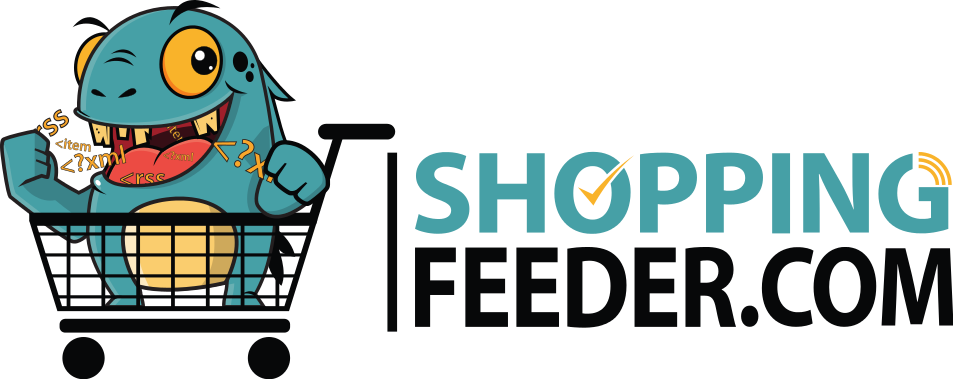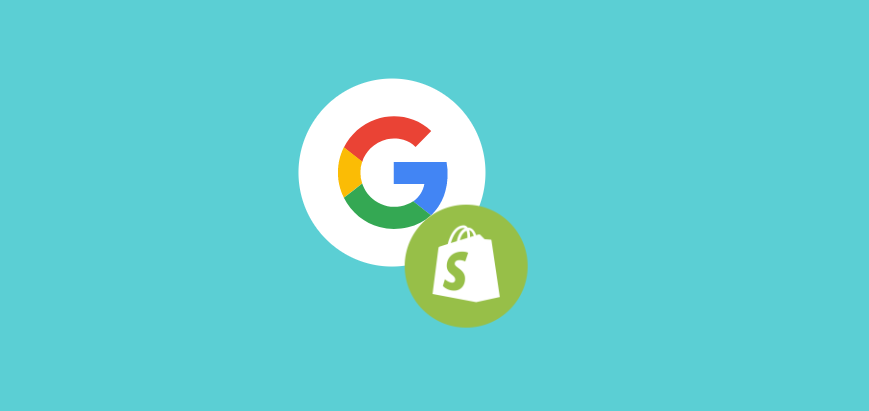
How to verify your Shopify domain on Google
Verifying your domain on Google Search Console will help Google find and index pages on your site.
This means expanded product reach and higher traffic potential for your online store. In this article we’ll show you step-by-step how to to verify your Shopify domain.
If you don’t want to rely on organic search and instead want to list your products on Google Shopping, you can register for a free ShoppingFeeder trial and subscribe to a Google feed in a few minutes.
1: Disable password protection
If you want your Shopify store to show on Google, you first need to disable your password protection.
Log into your Shopify store and then go to Online Store > Preferences in the navigation menu. Next, make sure the box that reads ‘Enable password’ is unchecked. Make sure you click Save.

Hint: If you don’t want your site to go live yet, you can disable your password and enable it again after the verification process.
2: Enter your Shopify domain in the Search Console
In a separate tab open Google Search Console. Enter your shopify domain into the URL Prefix property type. Then press Continue.
Hint: Make sure you include https:// as well as .myshopify.com
3: Copy meta tag
In the Search Console, click on the arrow besides HTML tag as shown below. Then press Copy to copy the meta tag provided.
4: Add meta tag to Shopify store theme code
Return to the tab where your Shopify store is open. From the navigation menu, click on Online store > Themes. Find the theme you want to edit and click on Actions > Edit code.
Hint: Google will only recognize and index a live or current theme. Ensure the theme you edit is one you plan to publish.
From your Layout code, click on theme.liquid
Find the <head> tag, press enter to start a new line, and paste the meta tag here. Make sure you click Save.

5: Verify in Search Console
Return to Google Search Console and click Verify.

If your Verification process was successful, you’ll see this pop-up:

Now your Shopify site is verified! Remember that if you decide to change your theme, you will need to add the meta tag into the new theme’s code and go through this process again.
Further Reading
Find out more from ShoppingFeeder about Shopify and Google Below:
- The Ultimate Shopify Store Launch Checklist
- Using a Shopping Feed with Google
- How to link Shopify to ShareASale
- Using Google Ads