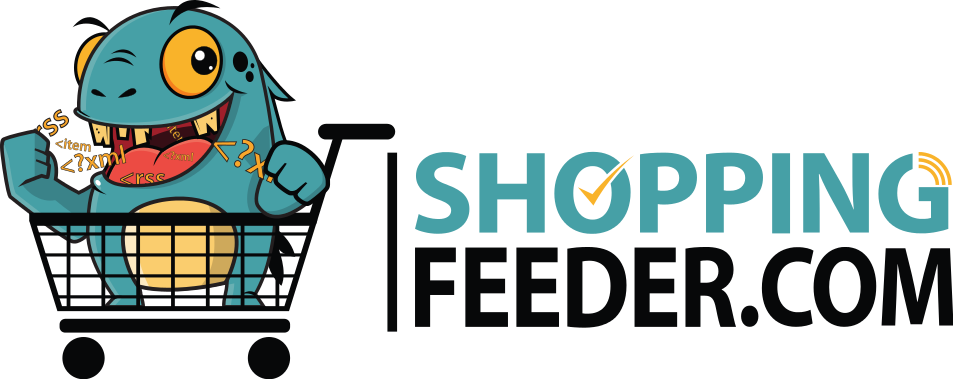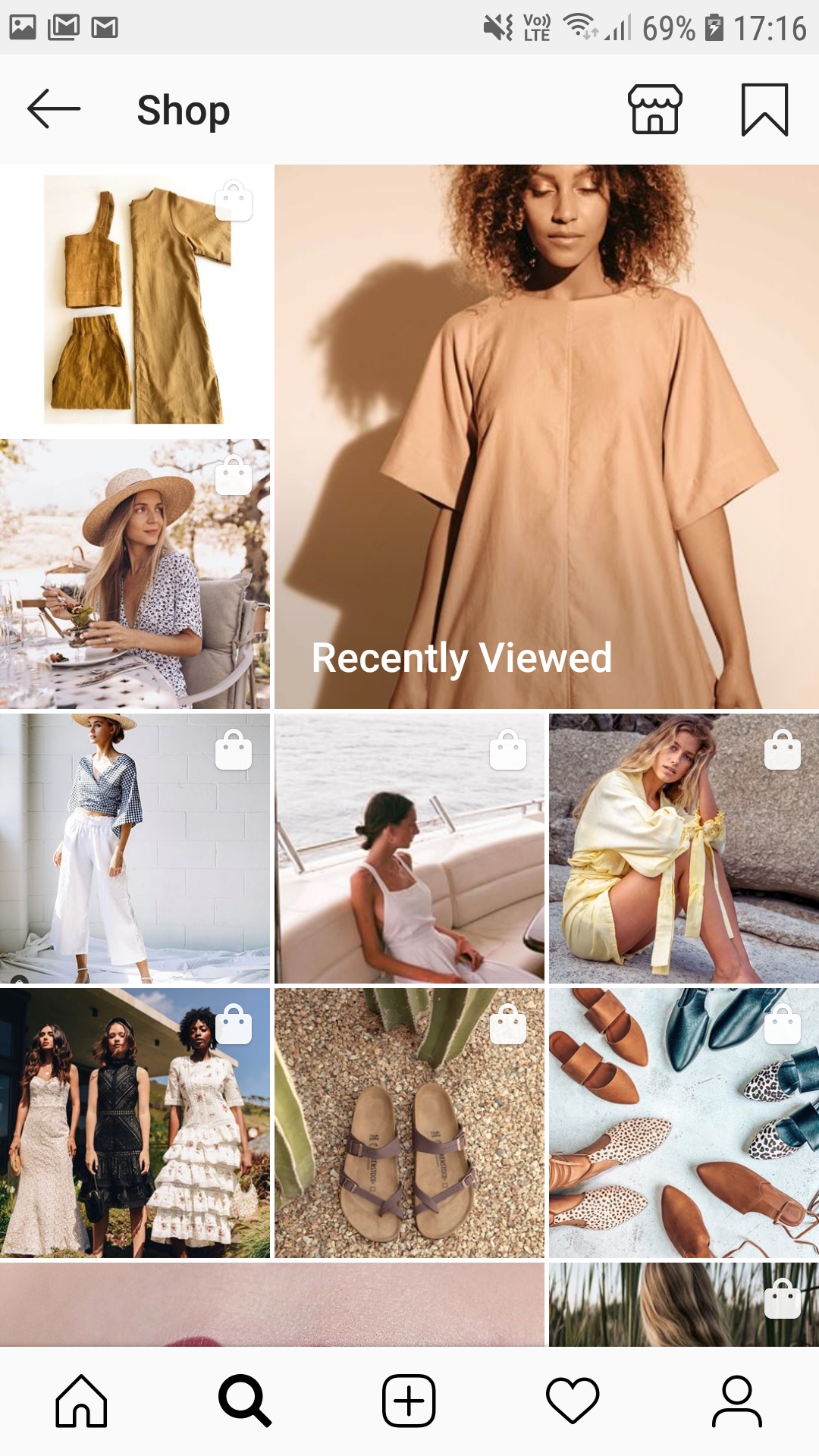
How to Tag Products on Instagram shopping
With Instagram Shopping, retailers can showcase their products using an immersive storefront experience. Your products will be discoverable in Instagram’s Search & Discover tab, as well as in organic posts and stories.
Before we tell you how to get started, let’s talk about the A-Z of Instagram Shopping: why you should consider it as part of your e-commerce strategy and how it works.
Let’s talk reach
By June 2018, Instagram hit a whopping 1 billion monthly active users wordwide, and the social media platform is expected to grow dramatically in the coming 3 years. Statista projects that by 2023, Instagram users in the U.S alone will reach 120.3 billion.
Instagram is also the second-most downloaded free app in the Apple store and eMarketer predicts that 75% of U.S businesses will use Instagram this year.
If you’re still not convinced of Instagram’s growth, take a look at the Statista report below.
Facebook reports that 83% of Instagram users discover new products and services on the app, 65% of which visited the brand’s website.
Thus far I’ve touted the expansive reach of the social media platform, but remember that Instagram is particularly popular among users aged 25-34 worldwide; it’s imperative you consider your target audience before opting into Instagram Shopping.
How it works
Once you’ve set up an Instagram business account, you can connect it to your product catalog to start showcasing your products to your followers and users who are just discovering your brand.
You’ll be able to tag products the same way you would tag people in photos. Simply tap on the product and the product name and price will pop up as shown below.
When someone clicks View Products, they’ll see which products are tagged in the organic post and more products from the same brand.
Once you click on an individual product, you can click the View on website button to head straight to the retailer’s online store.
To discover new products or those recently viewed, users can go to the Search tab and click on Shopping to see products that might interest them.
Instagram Shopping benefits for retailers
Less friction
Shoppers are able to browse products and learn more about your brand without ever leaving the app, simplifying the buying process and decreasing the chances of them losing interest and leaving your page.
Better leads
Instagram personalizes users’ feeds to ensure they see the kind of content they want to see, based on search history and engagement. Like Facebook, Instagram pushes your products in front of people who are likely to buy, upping your chances of converting.
Tip: You can boost your sales by using #hashtags in your posts and stories. Hashtags will get your posts in front of entirely new audiences who can discover your brand in the Search & Discover tab.
Increased following
People who discover and like your brand are more likely to follow your business account, helping you establish your brand and build an online presence. Remember, Instagram will also suggest your page to people if they find that many of their followers have engaged with your products or page before.
GET STARTED
Before you begin:
- Check if Instagram Shopping is available in your country
- Make sure your business complies with Instagram’s commerce policies
- You must have an Instagram Business account
- Connect your account to a Facebook page
Submit your Instagram Business account for review
Once you have created your Instagram Business account, you’ll need to ensure it meets Instagram’s requirements for Instagram Shopping. You can submit your account for review using these steps:
- Log in on Instagram and head to Settings
- Click Business > Shopping on Instagram
- Follow the prompts to submit your account for review
- To check your account review status, go to Settings > Shopping
Review of your account may take a few days. Once approved, you will get notifications on the Instagram app.
Connect to a catalog
You’ll need to connect your Instagram Business account to a Facebook catalog; this catalog should include all the products you want to sell via Instagram.
If you have not already created a Facebook product catalog, you will need to create one using your ShoppingFeeder product feed. If you haven’t signed up already, no need to worry, you can register for a free trial and get your Facebook feed through the app in a few minutes.
Once you’ve created your Facebook catalog, you can follow these steps:
- Log into your Facebook Business Manager
- Go to Menu > Catalog Manager
- Select the catalog you want to connect to your Instagram business account
- Go to Use Cases > Instagram Shopping > Connect Profile
- Click Add a new Instagram Business profile
- Log into your Instagram business account
Turn on Instagram Shopping in the app
- Go to your profile and click on the Menu icon in the top right corner
- Click on Business
- Click Shopping (this option will only be available if you’ve been approved for Shopping)
- Click Continue
- Choose which product catalog you want to connect to your Instagram Business account
- Click Done
Tag your products
Once Shopping is enabled and your business account has been approved, you’ll be able to tag products the exact same way you tag other Instagram users in posts.
Simply start creating your post, then click on Tag Products below the caption before you post to your page. You can tag up to 5 products per image.
Monitor your performance
To monitor the performance of your posts and stories simply go to your Instagram profile and click on the Menu > Insights.
To track interactions, reach and impressions, go to the Activity tab from your profile.
Under the Audience tab, you can monitor your following over time.
Got any questions? Don’t be afraid to comment on this post and we’ll get back to you!