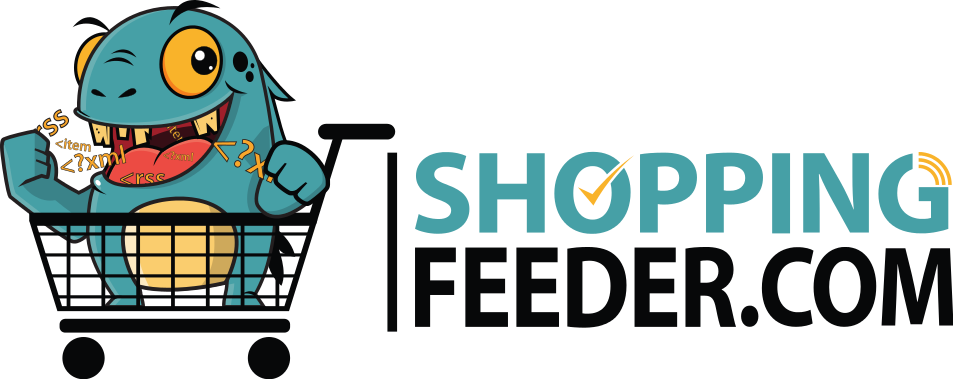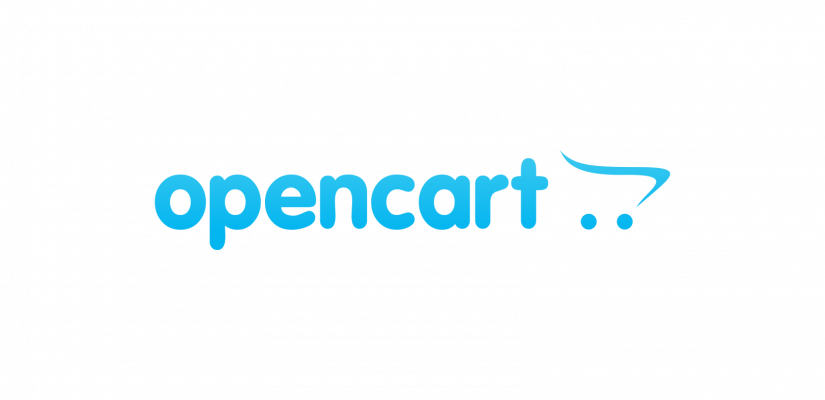
Setting up your OpenCart store: A practical guide
You’ve about to embark on your e-commerce journey – you’ve come up with a great idea and now it’s time to actually build your website. It’s become clear that retailers are moving towards online stores to help propel business revenue to the next level.
However, the task of setting up your own store from scratch can be complicated and labour-intensive.
You’re in luck, because ShoppingFeeder has put together a useful guide on how to build an online store using OpenCart. It’s easier than you anticipated, but expect some technical steps to follow!
What is OpenCart?
OpenCart is an open-source e-commerce platform for sellers. It’s totally free to use and download. OpenCart is well-known for acting as a foundation on which e-commerce stores can be built. The appeal with OpenCart is that it caters to everyone, including seasoned developers and people who are looking to get started on their own. However, you can also start from scratch with OpenCart by reading the official guide here.
Some of the benefits of using OpenCart instead of other e-commerce providers include the price (because it’s free), user-friendly approach and flexibility in customizing OpenCart. It’s also one of the oldest platforms around,
However, getting started with OpenCart has a few prerequisites that we’re going to talk about. As always, you can always consult an expert for help!

Before you set up OpenCart
Check out the system requirements for downloading OpenCart first! OpenCart works well on hosting ecosystems that run on PHP 5.4 or above.You’ll also need the Apache Server mod_rewrite module, a minimum of 500MB of free server space, and MySQL database. So, you should check to confirm that your web hosting service provides these features, or this may become quite difficult!
Step 1: Setting up OpenCart
OpenCart is an open-source software, meaning that you’ll have to download it. The first step in doing this is to download OpenCart from the official website by clicking on ‘Free Download’.
Once you’ve done this, you’ll have the option to do an easy set-up with a hosting partner, or to download and host your own website. The bad news is that none of these options are free, but they can be relatively affordable. We’re going to focus on the self-host option for the purpose of this guide.
Next, you’ll need to Unzip this folder and copy the contents from the ‘Upload’ folder into a new folder. You can download a free Unzip tool, such as WinZip or 7-Zip for free.
Navigate to the ‘Upload’ directory. You need to rename 2 files in order to successfully complete the installation process. The first file you need to rename is located under the Upload directory and it is called ‘config-dist.php’. You should rename this file to ‘config.php’. The second file to be renamed is located under the ‘upload/admin’ directory and is also called ‘config-dist.php’. Please rename this file to ‘config.php’ as with the previous file.
When this is done, please start up an FTP program in order to upload the OpenCart installation files. If you are not sure how to use a FTP program you can check out a FTP tutorial or upload and unzip the OpenCart installation archive via a program called cPanel with this cPanel tutorial. The files that you upload on your hosting account are located in the ‘upload’ folder, which was previously mentioned and is included in the initial OpenCart installation files.
You should know
If you want to make your store accessible directly via your domain name (e.g. http://yourstore.com) then you must upload the OpenCart files under the public_html directory.
If you want to make your OpenCart store accessible via a subdirectory (e.g.: http://yoursite.com/store/), please create the desired directory under your public_html and upload the OpenCart files in it.
When you have your OpenCart installation files placed in the desired folder, you now need to create a database through your web hosting account control panel. You can perform this by following this tutorial on How to create MySQL database via cPanel.
The hard part is now over! Next, you should visit the address of your store via your browser (e.g. http://yoursite.com/store). This will open the first page of the installation process, and involves accepting the OpenCart license. Click on the Continue button to move on to the next step of installation.
At the next stage, you will need to set up some important configuration settings in order to proceed. You’ll enter your Host, Database Username, Password and database name here. These settings should be provided to you during the database creation process or by your hosting provider.
Next, you need to enter your desired username and password and the admin email address for your OpenCart admin user account.
When you are finished with these settings, click on the Continue button. This will take you to the final step of installation.
Congratulations, you have successfully installed OpenCart and you can now access your store’s frontend or the OpenCart admin panel. This admin panel is accessible through the links provided on the final page of the installation process.
Did you get lost in the process? You can read more here with OpenCart’s official guide.
TIP: When hosting your website through a provider, you should opt for a cheaper hosting plan, and add more features later when you feel you need them to boost your store.
2. Setting up after installation
The next thing you’ll want to look at are extensions. These are add-ons that you can choose to add to your OpenCart store. You can see all of these at the OpenCart Marketplace.
The marketplace includes things like Facebook integration, Google shopping, dropshipping and Cryptocurrency payments. Many of these are free, so you should spend some time looking around to find some nifty features.

3. Choosing a theme
After you’ve done this, you’ll need to decide what you want your store to look like. This is separate to extensions, because themes will dictate the visual appeal and aesthetics of your store, rather than adding a few features.
The good news is that you can browse through a lot of existing OpenCart themes.You can find these as a category in the OpenCart marketplace. Please note that while there are certainly free theme options, there’s also some paid options, with many themes costing around $20 as a once-off cost. You can search the marketplace in order to find the right theme to fit your budget.
Once that’s done, you’ll need to install the theme. This is yet another technical aspect that you’ll need to get familiar with!
First, unzip the theme’s archive to your PC. After this, you’ll need to upload this to the root theme directory, before ultimately installing the theme through the Extensions section of the admin panel.
OpenCart is the holy grail of open-source customization. By using the underlying code, OpenCart is dynamic in how it can be customised. You can adjust your store’s functionalities in any/every possible way to create a unique e-commerce store that is aligned to your business goals.
TIP: OpenCart doesn’t have a limit on the number of products you can add, so it would be a great option for when your business scales.
Step 3: Adding Products
You’ll need to get familiar with OpenCart admin to start adding products, categories and more. We really loved this video from OpenCart that explains how to add products.
Take note that you’ll need to include specific information, such as product images, product names, types or models, prices, quantities, and status.
We know that OpenCart seems quite complicated, but it really is user-friendly and accessible. We recommend looking at OpenCart’s documented guide that can run you through each part of the set-up, every step of the way.

Conclusion
In conclusion, setting up your e-commerce store with OpenCart can seem quite tricky at first glance. However, OpenCart’s user experience is designed to be easy and accessible, despite the fact that it involves setting up your own server and hosting. The biggest challenge you’ll face is getting the basic installation done, and adding themes. Once you’re successfully done this, you’ll find that the rest of the process is easy.
OpenCart often posts helpful resources and guides on their website, which includes extensions, themes and more that you can discover for your own site. Of course, there are lots of other e-commerce platforms to choose from, but there’s a reason why OpenCart is one of the most trusted choices – it’s also one of most cost-efficient choices!
With all elements considered, we think OpenCart is a great choice, even if it might require a bit of energy when getting started. There are endless options for customisation, and you can choose any aesthetic you like.
Do you need help setting up your e-commerce store? Talk to ShoppingFeeder. ShoppingFeeder is an e-commerce expert, with focus on multichannel marketing and management that can boost your store.