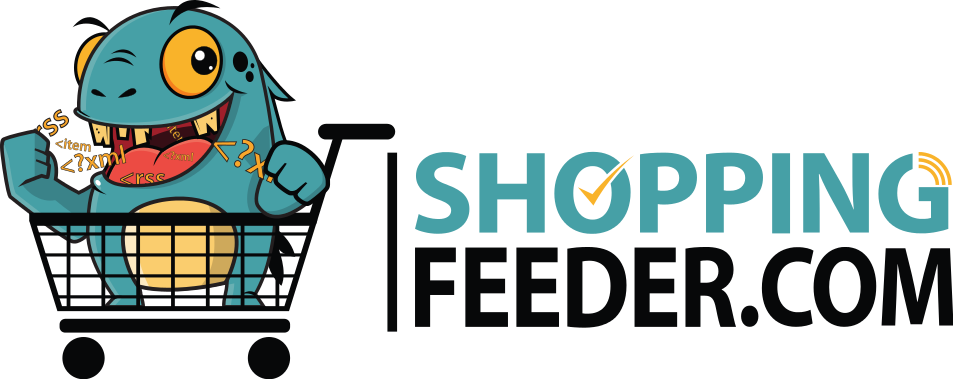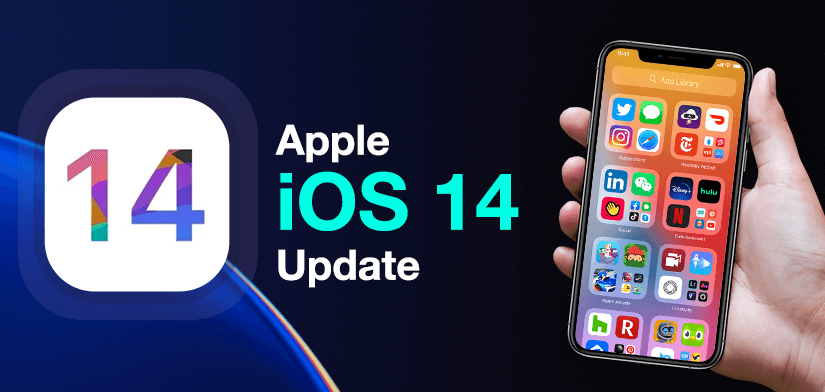
How to verify your domain on Facebook for iOS 14 Changes
Over the last year, Apple has announced changes to its operating system, iOS 14, that impacts events on Facebook. These updates include changing how conversions are received and processed with Facebook Pixel. You will now need to change how you verify your domain on Facebook following these updates.
This can mean that your Facebook Ad campaigns are affected by these changes. Some marketing campaigns could become less effective due to these changes.
However, there are a few workarounds that you can use to make the most of your current campaigns. We’ll show you how to verify your domain on Facebook following Apple iOS 14 changes.
- What is changing?
- What do I need to do?
- How to verify your Domain with Facebook
- Configuring Events for Optimization
- Conclusion

What will change?
Apple will require that all AppStore apps display a prompt to users on iOS 14 devices, in alignment with their App Tracking Transparency framework.
This new policy from Apple will disallow specific data collection and sharing practices unless individuals opt into tracking on iOS 14 devices via the aforementioned prompt.
As more people are expected to opt-out of tracking on their iOS 14 devices, businesses will experience limitations for ads personalization and performance reporting for both app and web conversion events. Additionally, it will become harder to understand ad performance, target who sees your ads and stay on top of your advertising budget.
As these changes take effect, you could see a decrease in ad performance and personalisation, and an increase in cost per action.
Specifically, these changes can impact the way that you:
- Deliver ads to users based on how they engage with your business
- Report on and measure conversions from specific customers
- Deliver your ads to the most relevant audiences, with the best possible frequency
- Track app installs to people using iOS 14 and later updates
- Allocate budgets correctly, and predict and optimise cost per action over time
As a result of these changes, Facebook will now start processing Pixel conversion events from iOS 14 devices using Aggregated Event Measurement. Using Aggregated Event Measurement will support your efforts to preserve user privacy and help you run effective campaigns.
Fear not, because ShoppingFeeder will provide information on updates as they become available.
What steps do I need to take?
The new changes and update to Aggregated Event Measurement seem to be affecting different merchants at different times, so you may be unexpectedly hit with these changes. The update will likely affect a lot of eCommerce websites that are optimized for conversions.
However, there are ways to make small tweaks so that you can still keep seeing great results from your Facebook ads.
Facebook will be able to use Aggregated Event Measurement protocols to advertise to people who have opted out of data sharing in iOS 14.
Step 1: Verifying your Domain
The first action you’ll need to take involves verifying your domain with Facebook. This is to ensure that you are the rightful owner of your domain.
Please note that this verification is for your Facebook Ad account. If you need help with your Shopify store, check out our article for verifying your domain.
- Navigate to Facebook Business Manager for your account. The URL is business.facebook.com/settings. If you haven’t created a business manager yet, you will need to create one.

2. Select ‘Brand Safety’ and then Domains.

3. You will need to verify your domain on Facebook. Select ‘Add’ on the page and enter your domain.

4. You may need to refresh your screen to see the domain you’ve just entered. Your domain should now appear on the page under ‘Domains’.
5. You will need to follow Facebook’s instructions on this screen. This involves logging in to the place where you bought your domain and navigating to the DNS records section. You will need to add a TXT record to your DNS. Follow Facebook’s steps to check this out.

5. If prompted to add a Host, enter ‘@’ as the host. Copy and paste the TXT file from Facebook.
6. Click verify to finalize the verification. You may need to refresh to see the verification going live.
Step 2: Configuring events that you want to optimize for
The second action you’ll need to take involves configuring every event you want to optimise for. Previously, these were automatically set, but now you’ll need to add them manually.
- Navigate to the Facebook Events Manager with the grid of squares icon from Business Tools.

- If you have been impacted by the update, you should be able to see tabs called Aggregated Event Measurement and Pixel/Conversion API.
- Click on Aggregated Event Measurement and select ‘Configure Web Events’.

- You will now see your verified domain on a new screen.
- Click on your verified domain and select ‘Edit events’. These will be events that you are adding to your domain for Facebook to track.
- You will now see your verified domain on a new screen.
- Click on your verified domain and select ‘Edit events’. These will be events that you are adding to your domain for Facebook to track. You will now need to add each event you’d like to optimize for.
- This is a manual process. You can put in up to 8 events for each domain.
- Select your Pixel from the dropdown menu on the ‘Edit Web Event Conversions’ page.

- Scroll to the Event Name tab. You may see some names already, which include actions that have already taken place on your pixel, such as ‘Add to cart’ or ‘View Content’.
- You will need to add each of these events manually. Remember to add your events in order from highest priority to lowest priority. For example, ‘Purchase’ may be your highest priority as an eCommerce store. This lets Facebook know which events are most valuable to your store.

- Once you’ve added each of your events, click the checkbox and submit your changes. You will now be able to optimize for each of these events.

Conclusion
Following the two steps above, namely Verifying your Domain and Configuring Events can help you overcome some of the updates forced in by Apple’s iOS 14 changes.
Remember that differently merchants are being affected by the roll-out of these new iOS 14 changes.