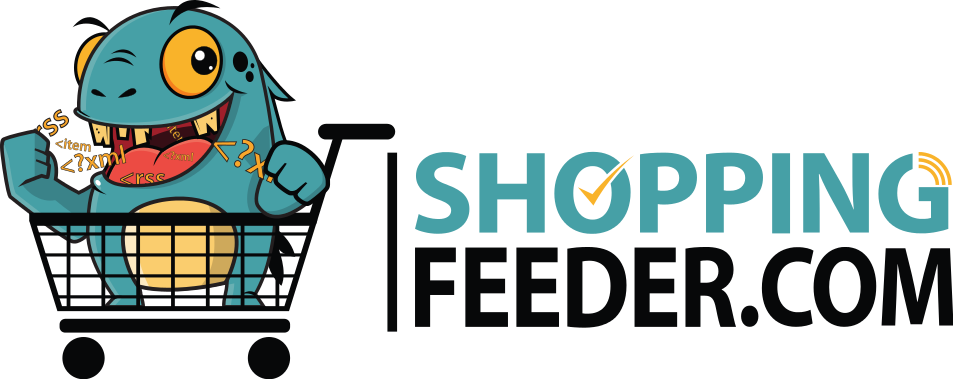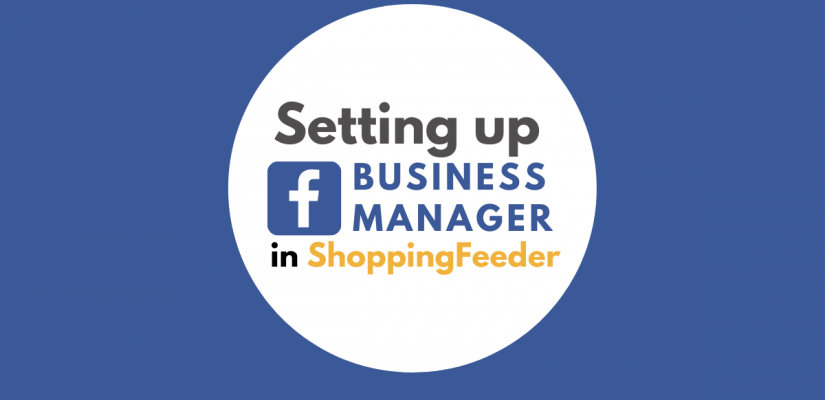
Setting up Facebook Business Manager in ShoppingFeeder
Facebook is arguably one of the most popular channels when it comes to selling and advertising eCommerce store products. At ShoppingFeeder, we are constantly trying to make your eCommerce experience smoother and more efficient. We have therefore created a direct Facebook Integration that allows you to manage your Facebook Catalogue and Ad Campaigns all through the ShoppingFeeder app/dashboard. If you’re interested to know more about setting up your Facebook Business Manager account in ShoppingFeeder, take a look at this step-by-step guide:
Step 1: Log into your ShoppingFeeder account and navigate to the main dashboard.

Step 2: Navigate to the menu on the left and click Feed Management, followed by Channel Management

Step 3: Under channels, scroll down to Subscribe to channels and search for Facebook as well as your country.

Step 4: Once subscribed, you’ll be able to modify channel settings. Once you have made the necessary changes, click save.

Step 5: Navigate to the left menu, click on Manage Channels followed by Manage Facebook.

Step 6: Click Link your Business Manager Account here

Step 7: Click Continue as x store

Step 8: Click Continue to Connect ShoppingFeeder to Facebook

Step 9: Click continue to confirm settings

Step 10: Make sure ‘Manage your business’ is enabled and turned on. Then click Next.

Step 11: Click Done

Step 12: Return back to Manage Facebook. You can then click on your catalogues, which will direct you to Facebook.

Step 13: On Facebook Commerce Manager, click Data Sources. You will then see SFDR Feed appear under your Data feeds. This is the data feed used on ShoppingFeeder.

Step 14: Click on Settings and scroll down, you will then see the schedules for the feed.


Step 15: To manage your Facebook Ads on the platform, click on the left navigation menu, click Manage Channels > Manage Facebook > Facebook Ads

Step 16: To create a campaign, click on the ‘Create a Campaign’ button in the top right of the page.

Step 17: Complete the necessary fields and happy advertising!

Conclusion
With Facebook being one of the most popular sales channels, we’ve worked hard to create a seamless integration with Facebook within the ShoppingFeeder app/platform. Use this guide on Setting up Facebook Business Manager in ShoppingFeeder to assist you.
For more insightful articles, visit our blog.